How to Download Hulu Episodes for Offline Viewing in 2025: Easy Steps to Enjoy Anytime
As streaming services evolve, so do their features, making it easier for users to enjoy content on the go. Hulu, a major player in the streaming landscape, offers a Hulu download feature that allows subscribers to access episodes offline. This is particularly handy for moments when internet connectivity is limited or non-existent, such as during travel or power outages. If you’re curious about how to download Hulu episodes and enjoy them later, we have you covered.
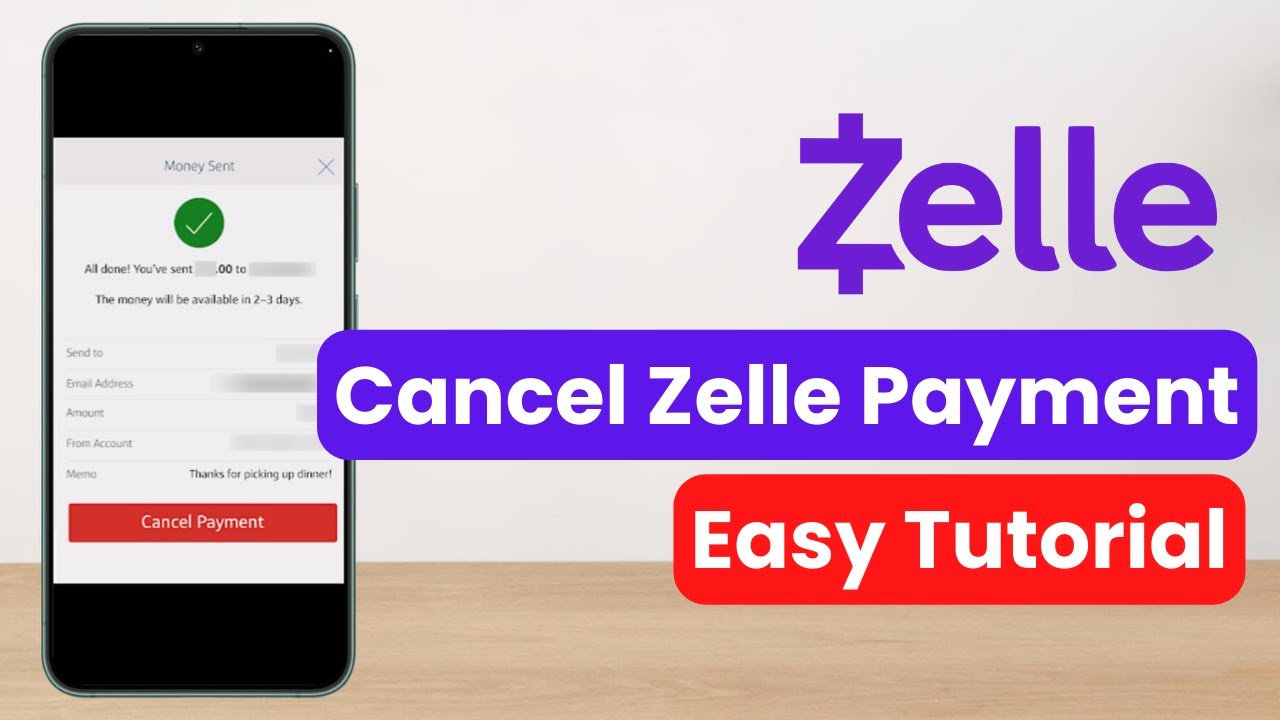
In this comprehensive guide, we’ll explore the Hulu app's features, provide detailed instructions on downloading episodes, and guide you through troubleshooting common issues. By the end of this article, you'll be well-equipped to use Hulu’s offline viewing capabilities effectively.
Let’s delve into the essential steps for downloading your favorite Hulu episodes, ensuring you can enjoy your top shows whenever you want, without an internet connection.
Essential Steps to Use the Hulu Download Feature
Understanding how to utilize the Hulu download feature is vital for accessing content offline. First, ensure your Hulu app is updated to the latest version to access the newest features and fixes. The download functionality is available on mobile devices and select tablets. Here’s a step-by-step guide on how to use the feature:
1. Check Your Hulu Subscription Plan
Before proceeding, confirm that your subscription plan includes the Hulu download feature. While Hulu’s base plan allows streaming, not all plans support offline downloads. You may need a specific tier of subscription, such as Hulu (No Ads) or Hulu + Live TV, to unlock this functionality.
2. Download the Hulu Mobile App
If you haven’t already, install the Hulu mobile app on your smartphone or tablet. The app is available for both iOS and Android devices. Simply search for "Hulu" in your app store, download it, and log into your account.
3. Find Downloadable Content
After logging in, navigate the Hulu library to find content marked with a download icon. Not all shows and movies are available for download due to licensing restrictions. For a complete Hulu episodes guide, check the app’s “Downloads” section to see a list of available titles.
4. Download Desired Episodes
When you've located the show you wish to download, tap on the episode’s thumbnail. Look for the download button and select it. The download process will start, allowing you to view a progress bar. Ensure you have sufficient storage on your device to accommodate the download before beginning.
5. Accessing Your Downloads
Once your episodes are downloaded, access them via the “Downloads” section in the app. This feature will allow you to filter and sort downloaded content easily. You can watch your downloaded episodes anytime, even when offline, ensuring you never miss an episode.
Managing and Troubleshooting Hulu Downloads
Effective management of your downloads enhances your offline viewing experience. Follow these guidelines to optimize performance and resolve issues:
1. KeepTrack of Storage Settings
Regularly check your device’s storage settings to ensure you have enough space for downloads. The Hulu app's download settings allow you to manage storage usage effectively. If you start noticing slow download times or issues with playback, consider deleting older episodes you’ve already watched.
2. Familiarize Yourself with Download Limitations
Each Hulu subscriber can download a limited number of titles, typically around 25 episodes across their devices. Be aware of this limit to avoid errors when attempting to download new episodes. Additionally, downloaded content usually expires after a specified duration, often around 30 days, though this can vary by title.
3. Sync and Update Your App Regularly
To ensure the highest level of functionality, regularly check for Hulu app updates. Outdated applications may experience bugs or crashes that can affect your downloading and playback experiences.
4. Fixing Download Issues
If you encounter issues with episodes not downloading, first confirm your internet connection is stable. Sometimes, a poor connection can interrupt downloads. Additionally, restarting the app or your device often helps solve minor glitches. If problems persist, review Hulu’s help center for more troubleshooting tips.
5. Download Quality Settings
Hulu offers options for adjusting download quality. High-quality downloads take more storage but can enhance viewing experiences, particularly on larger screens. If you’re looking to save space, you might opt for standard quality. Access these settings through the app’s preferences to customize your viewing experience based on your needs and storage capacity.
Enjoying Hulu Episodes Without Internet
Now that you’ve grasped the download process and management strategies, let’s explore the array of benefits and considerations surrounding Hulu offline viewing.
1. Watching Anytime, Anywhere
The most significant advantage of downloading Hulu episodes is the freedom to watch without internet. Whether on a plane, during a commute, or in places with unreliable service, having offline access to your favorite shows makes for an enjoyable viewing experience. You can binge-watch entire seasons without the worry of data consumption.
2. Family-Friendly Features
Hulu also provides parental controls that allow you to manage what your children can download. By setting appropriate limitations, parents can ensure their kids view age-appropriate content, accessing only the shows they’re allowed to watch offline. This helps in maintaining a balance between entertainment and parental guidance.
3. Optimizing Viewing Experience
Understanding your Hulu subscription options is vital for maximizing your offline viewing potential. Upgrading to plans that include additional features can provide the best experience. Additionally, keeping an eye on reviews and updates about Hulu can help you stay informed about any changes to download permissions or quality settings.
4. Compatibility Across Devices
The ability to download episodes to multiple devices allows for flexibility in viewing preferences. Whether you prefer an iPad, Android tablet, or smartphone, you can enjoy Hulu content across devices that support the app. Just remember to manage your downloads per device limitations.
5. Conclusion: Making the Most of Hulu Downloads
With your newfound knowledge, you’re equipped to take advantage of Hulu's offline capabilities fully. Keep the download feature in mind as a useful tool for enjoying content anywhere. Whether you're on the road or at home, downloading Hulu episodes ensures you're not tied down by internet connectivity.

Frequently Asked Questions
1. How many episodes can I download on Hulu?
You can typically download up to 25 episodes across devices, but this limit can vary based on content restrictions.
2. Why are some episodes not available for download?
Licensing agreements may restrict certain episodes or shows from being downloaded, limiting their offline accessibility.
3. How can I troubleshoot download issues on Hulu?
If your downloads are not completing, check your internet connection, restart the app, or ensure you have sufficient storage space on your device.
4. Can I watch downloaded episodes on different devices?
Downloads are device-specific. You must download the episodes on each device separately, adhering to the download limits per device.
5. How do I delete downloaded episodes?
In the Hulu app, navigate to your downloads, select the episode you wish to remove, and choose the delete option to free up storage.
