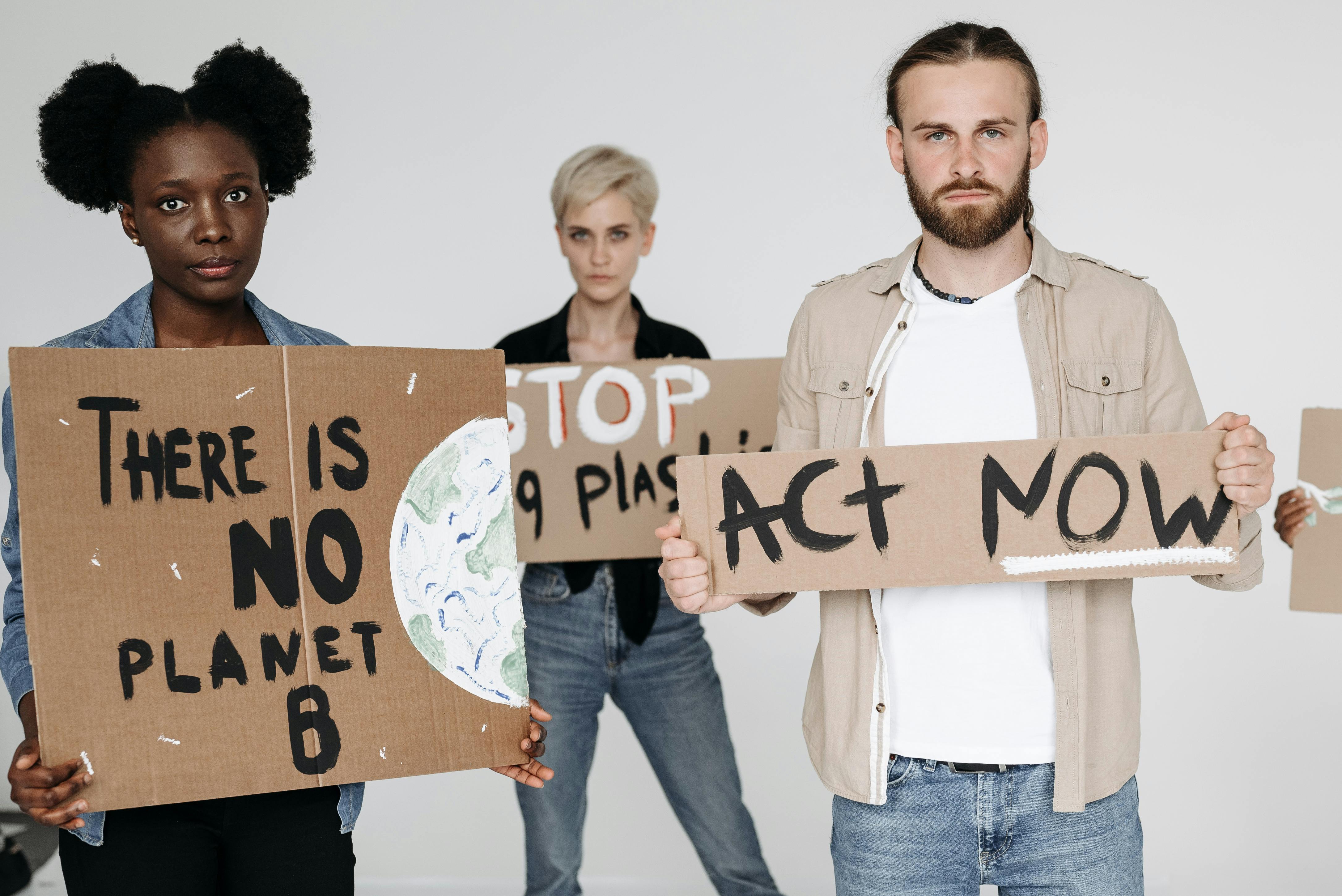How to Easily Change Chrome Background for a Fresh Look in 2025
In today's fast-paced digital world, a visually appealing browser experience can significantly enhance productivity and enjoyment while navigating the web. Customizing your Chrome background not only personalizes your browsing environment but also reflects your style and preferences. As we look toward 2025, customizing the appearance of Chrome has never been easier. This guide will walk you through simple steps to change your Chrome background, explore various customization options, and discover how you can make your browsing experience more visually engaging.
Whether you want to brighten your day with vibrant backgrounds or prefer a soothing aesthetic, this article covers everything you need to know to transform your Chrome browser. From understanding Chrome's theme settings to utilizing extensions that enhance customization, we will dive into the best practices for a personalized browsing experience. By the end of this guide, you'll be equipped with all the necessary techniques to successfully change your Chrome background.
This article will help you transition your browser into a representation of your personal style, making each new tab enjoyable to look at. Let's get started with the essential steps!
Essential Steps to Change Chrome Background Effortlessly
Step-by-Step Process to Change the Background
To begin customizing your Chrome appearance, it’s crucial to familiarize yourself with the necessary settings. Here’s how you can change your Chrome background:
- Open Google Chrome and navigate to the new tab page.
- Click on the "Customize" button located at the bottom right corner of the page.
- Select "Background" from the options provided. Here you can choose between "Chrome backgrounds," "Your own upload," or "Images from the web".
- Once you have made your selection, press "Done" to apply your changes.
These straightforward steps allow you to quickly transform the visuals of your browser. Whether you’re after a serene mountain view or a colorful abstract design, finding the right image to match your mood is quick and easy. Following these steps lends a fresh aesthetic to your browser, keeping you motivated and focused.
Exploring Chrome Theme Settings
Chrome theme settings provide you with more than just background options; they enhance your entire browser interface. Within the settings, you can select from a variety of color schemes, fonts, and layouts. To access these settings, follow the steps:
- Go to Chrome’s main menu (three dots in the upper-right corner).
- Select "Settings," followed by "Appearance."
- Here, you’ll find options to change the theme, allowing you to modify the toolbar color and other visual aspects.
By utilizing Chrome’s theme settings, you can create a cohesive and appealing browser aesthetic. It might be worth experimenting with different combinations to discover what resonates best with your personal style.
Utilizing Chrome Extensions for Enhanced Background Customization
If you are looking for more flexibility, consider using Chrome extensions designed specifically for background customization. Some popular extensions include:
- Momentum: Offers a beautiful background along with inspirational quotes and to-do lists.
- Photo Backgrounds: Allows you to upload custom images from your device easily.
- New Tab Redirect: Lets you change the new tab page to any URL you prefer.
These extensions make it easier to personalize your browsing experience, adding tools that not only change visuals but also add functionality, ultimately improving your workflow.
Best Practices for Choosing the Right Chrome Background
Choosing a background isn't just about aesthetics but also about comfort and usability. Here are some tips for selecting the perfect Chrome wallpaper:
- Opt for backgrounds that do not clutter the new tab interface, ensuring clarity and ease of use.
- Light and soothing colors can enhance focus and reduce eye strain during long browsing sessions.
- Consider using nature-themed or minimalistic backgrounds to create a calming digital environment.
By following these best practices, you can translate your personal style while maintaining a comfortable and efficient browsing experience.
How to Properly Update Chrome Theme and Background Settings
Modifying Your Chrome New Tab Appearance
The new tab page is the most frequently viewed part of your browser. Thus, ensuring that it reflects your personality can greatly influence your online experience. Besides changing the background image, you might want to consider:
- Adding a personal photo that brings joy.
- Using quotes or affirmations that inspire you.
- Setting up your frequently visited sites for easy access.
This combination enhances the functionality of your new tab page while keeping it visually appealing. Exploring your new tab options can lead to a more personalized and efficient internet browsing experience.
Select Default Chrome Background Options
Chrome offers a range of default background options that cater to diverse tastes. These range from vibrant abstract designs to calming landscapes. Here’s how you can explore these available options:
- Navigate to the "Customize" menu again by clicking on the corresponding button on the new tab page.
- Choose the "Background" option and scroll through the default themes listed.
- Simply click any background option you’d like to test out, and preview it immediately.
This gives you the chance to experiment with Chrome's built-in graphics before deciding on a personalized design.
How to Change Color Scheme in Chrome
Changing the color scheme can dramatically alter your browsing experience. A darker background may be preferred for low-light environments, while a lighter color scheme can be refreshing during daylight hours. You can modify this by:
- Going back to "Settings" and selecting "Appearance."
- Choose a theme that suits your color preferences and switch accordingly.
This allows for a dynamic interface that can adapt to different contexts, making browsing feel more tailored and intuitive.
Common Mistakes to Avoid When Customizing Chrome Background
Overcomplicating Background Choices
One prevalent mistake is making the browsing interface too busy. While creative designs can be enticing, they may distract from functionality. Avoid overly complex images that detract focus from your important tasks. Instead, strive for simplicity and clarity.
Neglecting Browser Performance
High-resolution images can slow down browser performance. Make sure to optimize the image size for better load times without sacrificing aesthetic appeal. Keeping performance in mind ensures a smooth browsing experience.
Forgetting About Extension Compatibility
Not all extensions work seamlessly with every type of background. When choosing extensions, it’s essential to check their compatibility with your current browser version. This prevents crashes and maintains an enjoyable experience while navigating Chrome.
Frequently Asked Questions
Can I use my own images as Chrome backgrounds?
Absolutely! You can upload images directly through the Chrome background settings, allowing for a truly customized browsing experience.
Are there specific extensions for customizing Chrome backgrounds?
Yes, many extensions cater to background customization, such as Momentum and Photo Backgrounds. They provide unique features to enhance personalization.
How often should I change my Chrome background?
While this is a personal choice, regularly updating your background can refresh your browsing environment and maintain interest. Consider switching it up with different seasons or moods.
Where can I find quality images for Chrome backgrounds?
There are many websites dedicated to free images suitable for Chrome backgrounds. Websites like Unsplash or Pixabay offer thousands of unique and vibrant wallpaper options you can use.
Is it possible to revert back to default Chrome themes?
Yes, you can restore Chrome’s default theme at any time via the theme settings in Chrome’s appearance options.
Integrating these tips and insights will help you unlock the full potential of Chrome customization, ensuring a user-friendly and aesthetically pleasing experience tailored to your preferences. Don’t hesitate to explore and express your unique personality through your browsing environment!